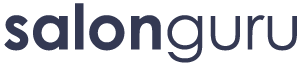Part 3 – Adding Images to your Post
IMPORTANT :
Images must be resized before uploading to a maximum of 800 x 600px in order for your pages to load as fast as possible.
Big images can REALLY slow your webpages - which is BAD for both your readers and your Google search rank.
Adding ‘flat’ images to the body of the text
 To add single ‘flat’ images, not in a gallery, hit the ‘add media’ button
To add single ‘flat’ images, not in a gallery, hit the ‘add media’ button
Follow the instructions and either drag your selected image or choose it from the drop down menu and hit ‘upload image’.
 When your image is uploaded add keywords and phrases into the
When your image is uploaded add keywords and phrases into the
'Title" and 'alt description' boxes to the right of this page.
This is VERY IMPORTANT for extra SEO.
You can also -
- change the alignment of the image
- and select the image sizes using the dropdown menu choices.
After you click "add to page" your image will appear like that below in the wordpress content editor.
To change the way text wraps around the image, click on the image until the two boxes in the top left appear.
Click the left hand box (with the landscape picture in) and you will be taken to the next screen:
To change the alignment of the image, and wrap the text, select left or right from the circle options.
You can also reduce the size of your image here by clicking on the percentage options to the left of the image.
more info on Salon Websites