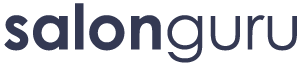How Can We Help?
Adding FAQs Using The FAQs Feature
A great way to improve Search Engine Optimisation on our websites is to add Frequently Asked Questions to their home pages. FAQs on internal pages are also useful for SEO but your starting point should be to add them to the home pages.
Here is an example of correctly added FAQs: https://houseofcolour.ie/ Note the questions are a mixture of useful questions people need to know about, and also some good SEO phrases about salon reviews or balayage etc. Check the backend to see how they have been added.
HOW TO INSTALL FAQS ONTO YOUR WEBSITE
1. Get your FAQs file ready for importing (if you do not have it, ask Sarah or Kate or Shane)
2. Go to Tools / Import - Run Importer
3. Choose file (this is where you upload your FAQs file) & click Upload File & Import
4. Import Attachments will appear (ignore the rest). Click on Download & import file attachments (SUBMIT).
5. Go to FAQs to make sure they have appeared. Now you can move onto the next step.
HOW TO ADD FAQS
1. We have moved away from using simple accordian bars. Instead, when you have a page, post or home page that needs FAQs, you must use the FAQs in the dashboard. If you cannot see the FAQs on the dashboard, please task the Tech Team to activate this. Once activated, you will see a set of default FAQs and categories that can be edited or deleted/ignored.
2. FAQ Categories are very useful, particularly if you are adding FAQs to an internal page or post. For example, if you want to add FAQs to a Hair Colour page you might add 3 categories for 'Hair Colour Services' / 'Hair Colour Techniques & Prices' / 'Balayage & Bespoke Hair Colour'. You can add a FAQ Category by clicking on that section and adding the category name (e.g. Hair Colour Services) and the slug (hair-colour-services).
3. You might also want to add a relevant image for your categories. Images should be sized 400 x 267 pixels. Please note that we can use the FAQs with images on pages and posts. But do NOT use images on the home page. The home page needs to see the questions & the answers so your best bet is to go for something that looks like the usual accordian bar we are used to seeing (allbeit within the FAQ widget).
4. Go to FAQ Settings and add in the relevant hyperlinks or information. You can then just add {SALON} or {EMAIL} etc in the FAQs rather than having to keep on writing out the salon name, location, email or whatever in full each time.
5. Category Order - visit this section and simply drag the categories around so they appear in the order you want on the front end.
6. Adding the FAQs to the pages or posts - Open the page which needs the FAQs in the backend. Make sure you have Page Builder. Click on Add Widget - SG FAQs Widget. Click on Edit within that SG FAQs Widget. Click on the FAQ Categories you would like to feature on that page.
7. A little word about the Disable FAQ Schema notice. The FAQ Schema is used by Google in helping to recognise the page content and they don't like multiple schemas. If you have more than 1 FAQ section on a page, for example if you have FAQ after each section instead of all FAQs at the bottom in the 'Tabbed' layout, then choose the one with best SEO value and on all the others, check the 'Disable FAQ Schema for this instance' box.
8. Home Page FAQS: As already mentioned, we should choose the Accordian FAQs for the home page.
9. Making the FAQs look good: If you do not know how to do this yourself, task the tech team to change the colour scheme of the FAQs so they are in line with the branding colours for each client.