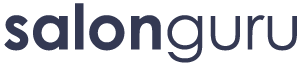How Can We Help?
Create a New or Local Rank Report
If you want to track keyword rankings for a new website or webpage in Rank Tracker, here’s how to create a new URL project.
Launch Rank Tracker
At the top menu, click on File > New Project.
A dialog box will appear asking for the URL of the website.
In the Enter Website URL box, type in the URL of the website or page you want to track. Example: https://www.example.com
Click Next to continue.
Rank Tracker will prompt you to select which search engines to track (e.g., Google, Bing, Yahoo).
Choose the appropriate search engine for your target audience. You can also specify Google's local versions (e.g., Google.co.uk for the UK).
Click Next to proceed.
Enter the keywords or phrases you want to track for this URL.You can either type them manually or import a list from a file.
Click Next when done.
If you’re targeting local SEO, choose the geographic location you want to track (e.g., a specific city or region).
Once the URL, keywords, and settings are configured, click Finish.
To start tracking rankings, click on the Check Rankings button to run your first report.
Save Your Project
Once the rank check is complete, save your project so you can monitor the URL’s rankings over time. Go to File > Save Project As to store it on your computer.