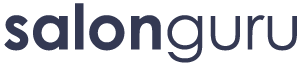How Can We Help?
How To Add a Facebook Jobs Post
Follow these steps on PC (not mobile) to create a Facebook Job post. Note, this is NOT the same as creating a Facebook Recruitment Ad, but you will have the option to boost your post at the end.
1. Make sure that you are an Editor or Advertiser on the salon Facebook page. See instructions here.
2. Go to the page you want to post on. You are looking for the menu item Manage Jobs OR Post a Job. How the screen appears depends on (a) whether you are an Editor or Advertiser AND (b) whether the client is running the original Facebook page management system or the NEW professional dashboard. See below.
Classic Page Manager View For An Editor
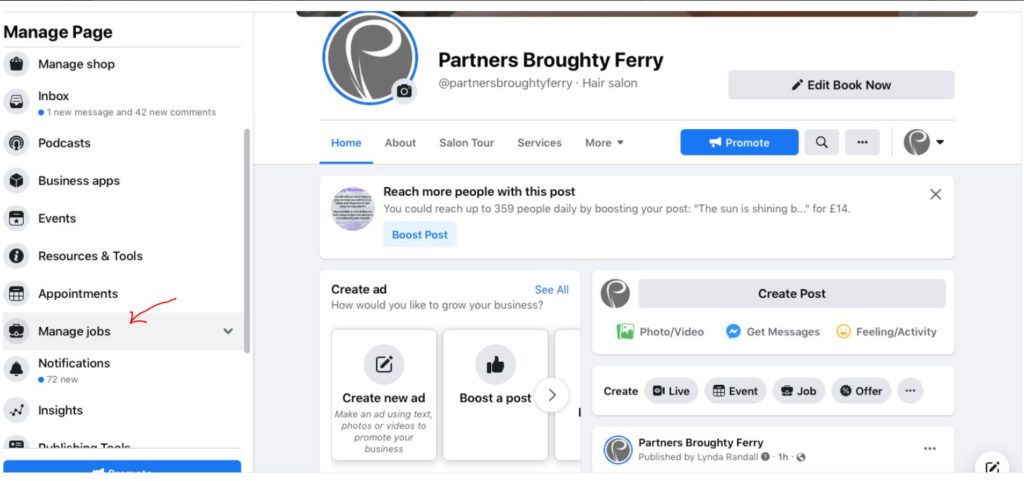
Classic Page Manager View For an Advertiser
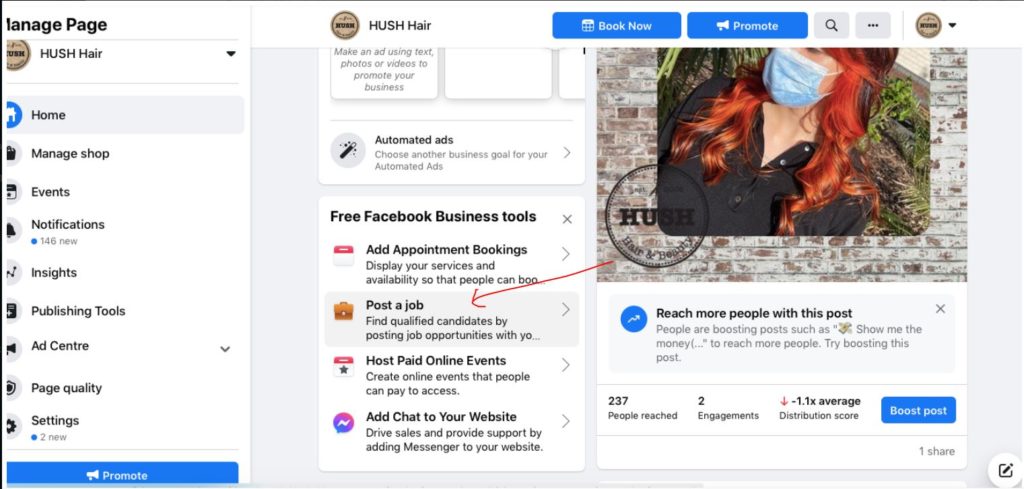
New Professional Dashboard View For An Editor
Go to the page and click on Manage to see this view
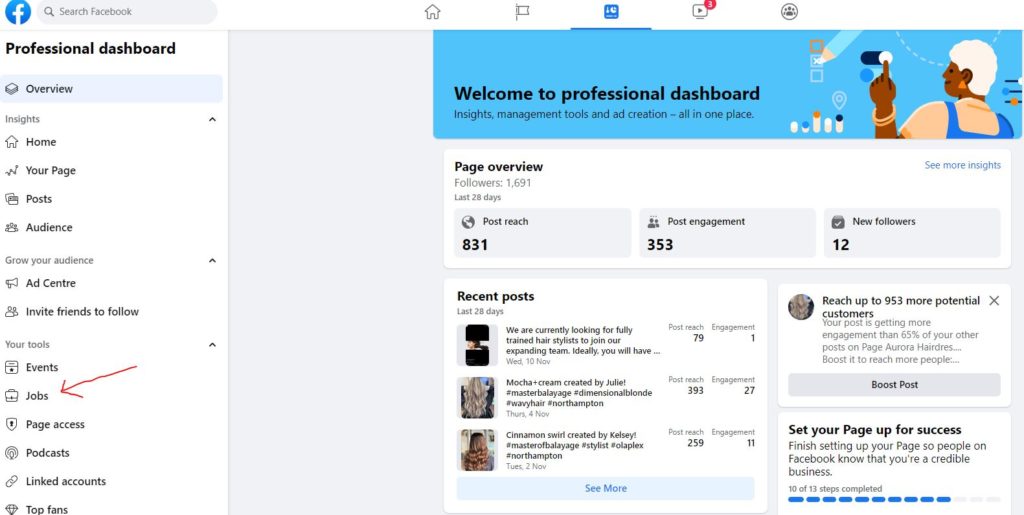
3. Click on the Jobs link, click on Create Job if necessary and a simple form will open. It's the same for all set ups.
Complete all the required fields and follow the instructions on the screen.
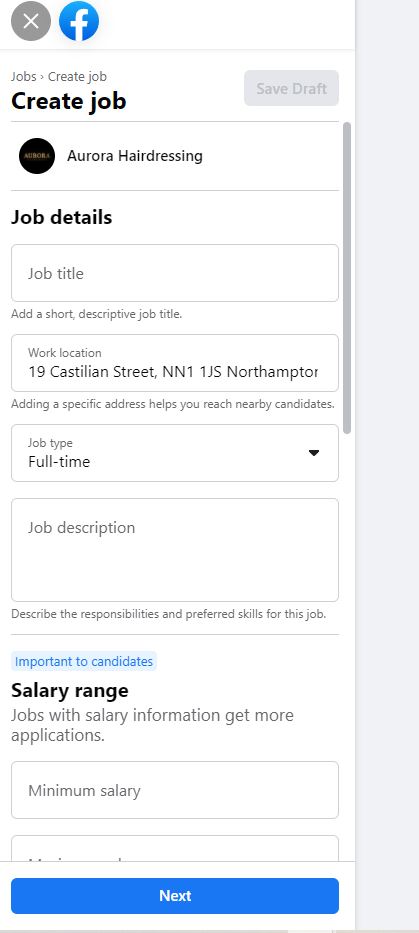
4. Swap back to your own Facebook account and CHECK that you can see the new job on the Salon's page and that the blue APPLY button is visible.