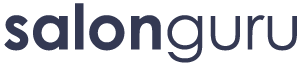How Can We Help?
How To: Tag Manager -> Analytics -> Adwords Conversions & Goals Setup
Start in Google Ads
Go to Goals > Conversions > Summary and click ‘New conversion action’
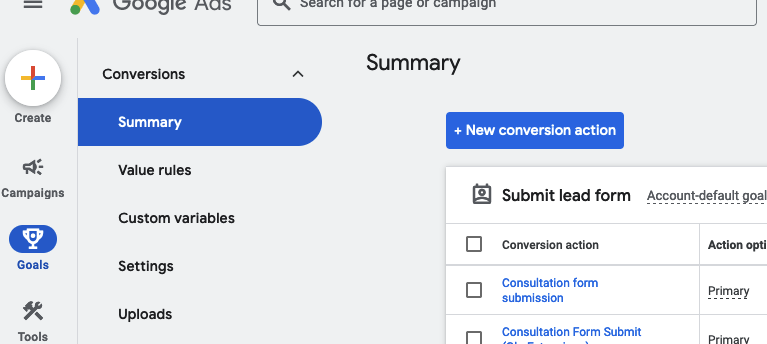
Select Website
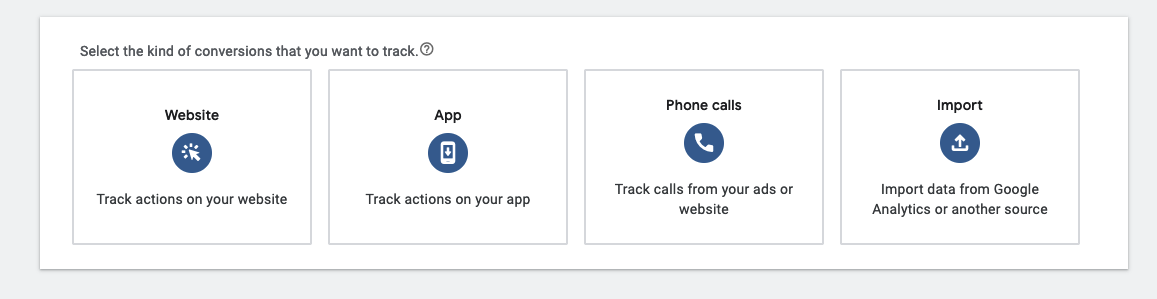
It will then ask you to scan the domain.
Once done, there is an option to switch to Google Analytics or Google Ads to track conversions, depending on which is already set. Choose Google Ads, if analytics is set, the option to use Tag Manager is not available.
Click the ‘+ Add a conversion action manually’ link
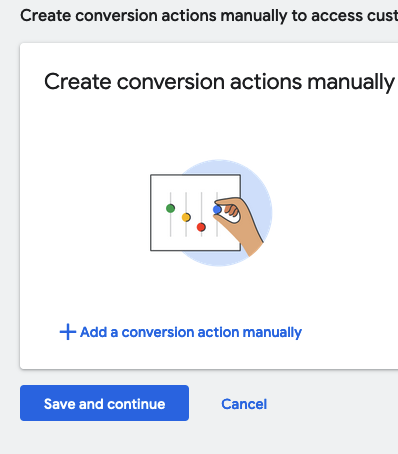
In the conversion action details, select ‘Submit lead form’, give it a name and select a value. I just used the no value option.
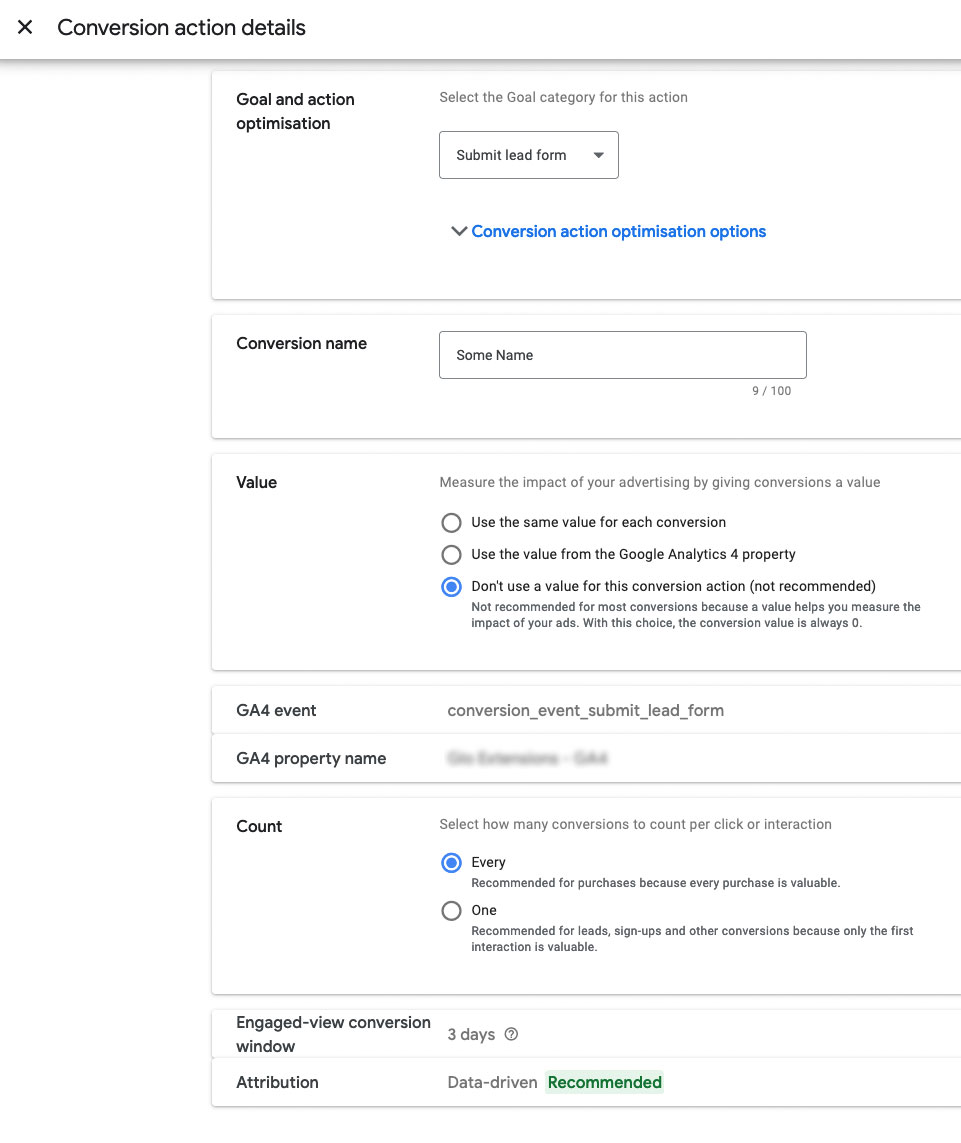
Once Done, click ‘Save and continue’
You should see a tab for Use Google Tag Manager which will give you the conversion ID and Label
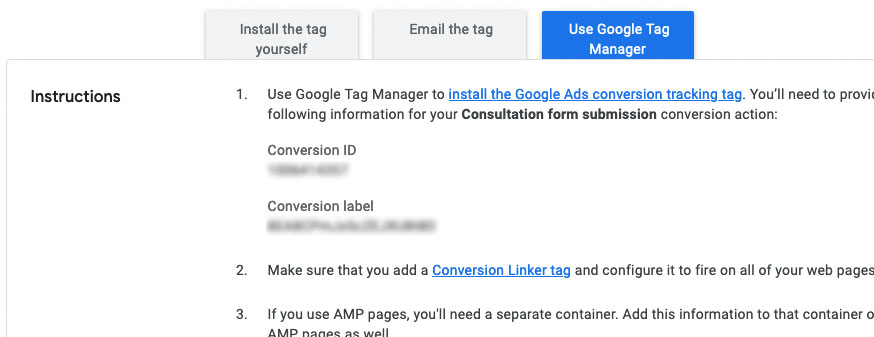
Now in Tag Manager
Create a new container if none exists for this website.
Go to ‘Variables’ in the left menu.
If you don’t see the following in the list, click ‘Configue’ and add them.
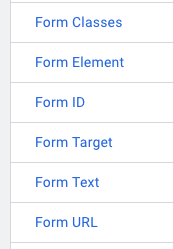
Next go to ‘Triggers’ and click ‘New’
Click ‘Trigger Configuration’ and choose ‘Form Submission’
Click the ‘Some Forms’ radio button and set the ‘Form ID’ equal to the wpforms ID of the relevant form.
For this to work correctly, ‘Enable AJAX form submission’ in the from’s settings must not be enabled.
Only a single form can be added to the trigger.
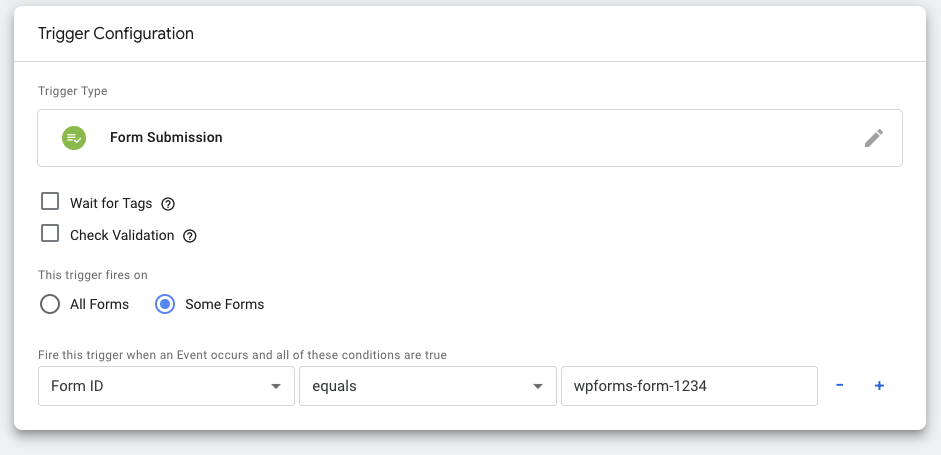
Next go to ‘Tags’ and add New
In Tag configuration, select Google Ads > Google Ads Conversion Tracking
Put in the Conversion ID and Label from Google Ads
In the ‘Triggering’ section, select the form submission trigger created in previous step.
Save changes.
If there is no Conversion Linker tag setup, do that now.
In Tags, click ‘New’
In Tag Configuration, select Conversion Linker
In Triggering, select All Pages
No other data is needed.
Save changes
All that’s left is to ‘Submit’ top right.
Enter version details and publish.