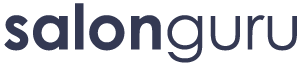How Can We Help?
Running A Rank Report
Using Rank Tracker Software for Running Rank Reports and Exporting to Excel
Rank tracking software helps you monitor the positions of keywords on Google. Regularly running rank reports allows you to measure the effectiveness of your SEO efforts and track changes in keyword rankings over time. These reports can be shared with clients to show the progress and value of your SEO campaigns. Reports can be run monthly with new clients for the first year and every 3 months after that.
1. Open the Rank Report Software and add your website to the platform.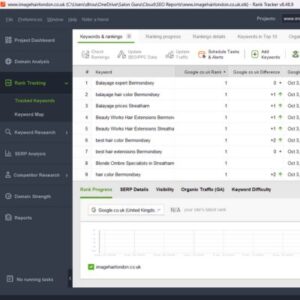
- Open the SEO Reports file in the next cloud.
- Search for the URL for the salon in the search bar.
- Double click the URL of the website and it should then open in the platform.
- Go to "Rank Tracking" on the left side of the page where you will be taken to this screen.
2. Running the report.
- Along the top on the right make sure the "Compare With" is set to previous results to understand the progress and effectiveness of your SEO efforts.
- Choose which keywords and search engines to check (if not set to all by default).
- On the bottom right click on "Rank History" to see when the last report was run.
- Click on the first Keyword and then right click to Select all.
- Click on the "Check Rankings" button located at the top of the screen. This will start the rank check, and Rank Tracker will begin gathering ranking data.
3. Review the Results.
- View the rank report once the process is complete (it will show a running % progress in the bottom left on the screen)
- You can see data for each keyword, including current rank, rank change, and date in the columns.
- File/Save the Project.
- Right click and select Copy then All Columns.
3. Export to Excel.
- Choose Excel (XLS/XLSX) or CSV format for the report.
- Paste the report into the Spreadsheet.
- Edit the columns and remove the date keeping only the Keywords, Google Rank, Google Difference and URL. (Change Google difference to Changed from and the previous month)
- Edit the report to highlight the positive changes since the last report. Conditional format the changed from column to highlight numbers greater than 0 in light green.
- See how many are No 1 ranking and in the top 3.
- Save the report to your Client File As Month/ Year/ Salon Name/No 1 ranking and top 3.
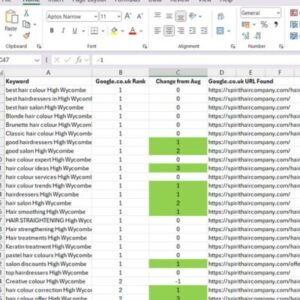
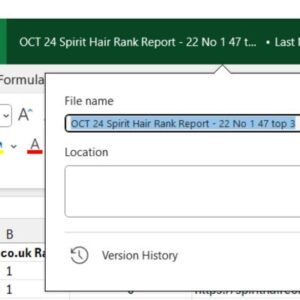
Keyword: The search term you are tracking.
Current Rank: The current position of the URL for that keyword in local search.
Rank Change: How the ranking has changed from the previous check (if this is your first run, this will be blank).
Landing Page URL: The specific page on the client’s website that ranks for this keyword.
Report on actionable items - along with ranking data, provide specific recommendations for the client to continue improving their SEO.