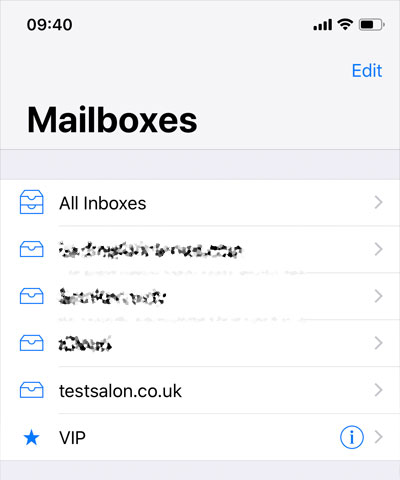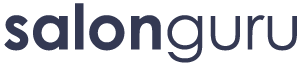How Can We Help?
SG Email setup on iOS
These screenshots should be relevant to any recent iOS and Apple device.
October 2024, updated for iOS 18
Open ‘Settings’, scroll to the bottom and go to ‘Apps’
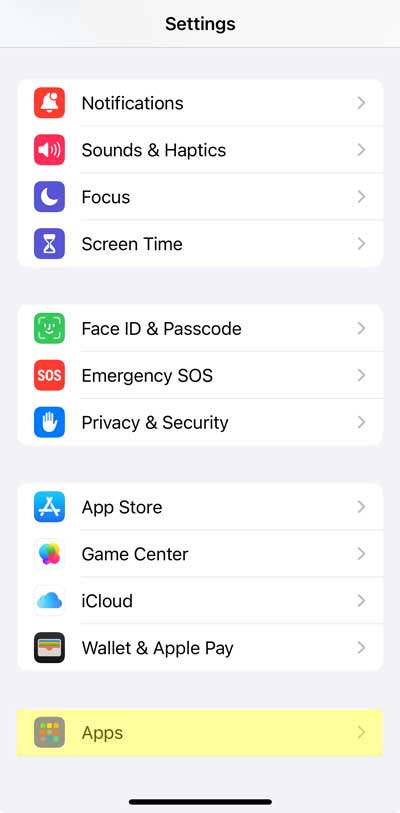
Scroll down and go to ‘Mail’
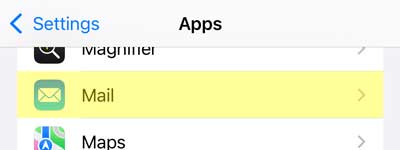
Then ‘Mail Accounts’
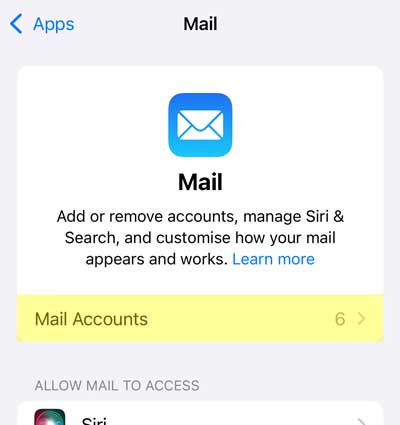
Then ‘Add Account’
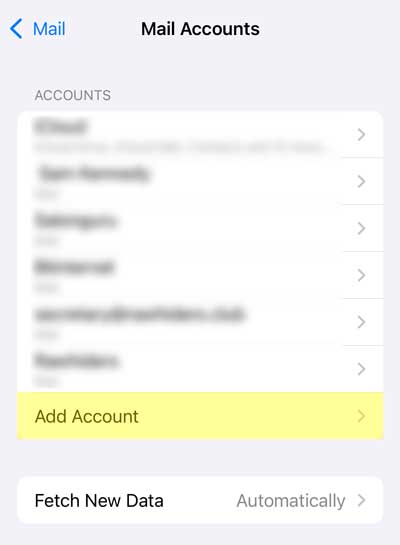
Tap on ‘Other’
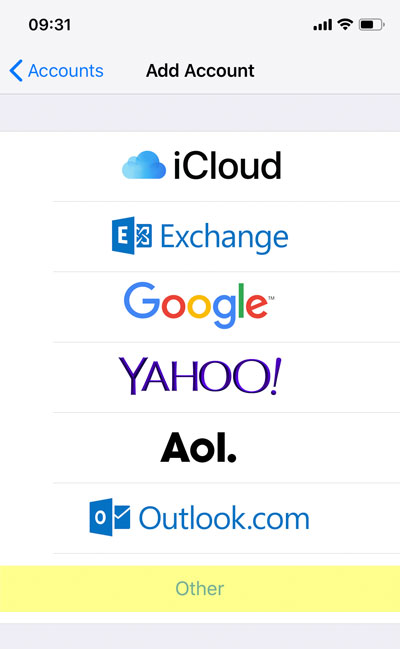
and ‘Add Mail Account’
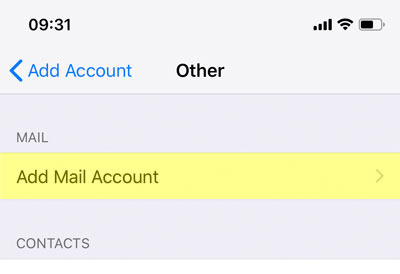
Enter the email and password supplied. Name & Description are for your own use and do not affect the setup. Then tap ‘Next’
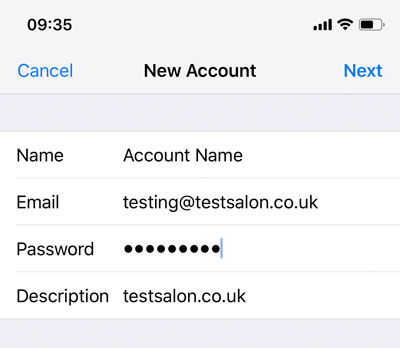
On the next screen, enter the server as ‘mail.salonguru.net’ for both and use your supplied email and password. Ensure that ‘IMAP’ selected. Tap ‘Next’ to start the verify process, this may take a couple of minutes depending on your connection.
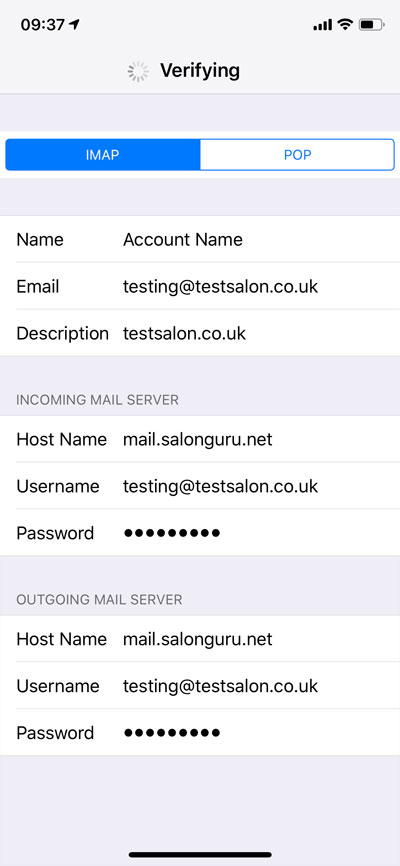
Once verified, tap ‘Save’
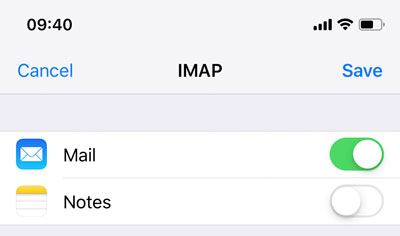
‘Account Saved’ appears briefly, before returning to the settings page. You should see the new account in the list.
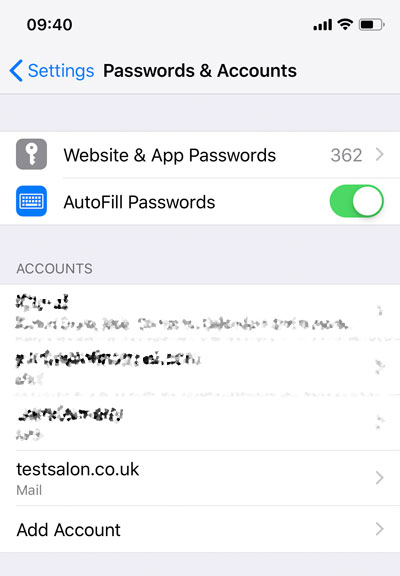
Open the ‘Mail’ app to verify the account is there and working.