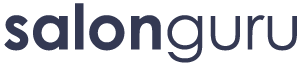How Can We Help?
Step-By-Step NEW Site Build
PHASE 1: Getting Started
- Pin the client's contact info to your Tasks system, along with a note of the date that you sent them the questionnaire. Be aware of the hours you have in which to build the website - and make sure you stick to these hours (do not go over).
- Have a look through the client's website and social media to get a feel for what they do and what is lacking.
- Send a Welcome To Salon Guru email to the client (it includes our online questionnaire and online contracts for the client to sign). Please note: Copy the email link above and then send it from YOUR Salon Guru email address.
- Send an email to [email protected] asking him to inform when when the client has paid. Please note: With new Tasks system, this information should be automatically added by Joe so you no longer need to chase him.
- Wait a few days before nudging the client.
IF YOU HAVE ANY PROBLEMS ALONG THE WAY, REACH OUT TO SARAH FOR ADVICE AND SUPPORT.
PHASE 2: Once Payment Is Received
- Have a look through the client's website and social media to get a feel for what they do and what is lacking.
- Using the questionnaire results and the client's website and socials to work out what they need on their website in terms of pages. Create a website page plan. Send it to Sarah and Phil for approval. Then send the approved version to the client. At this stage, you might also want to ask them if they have seen any websites they like the look of - as you want to get a feel for their 'vibe' or 'aesthetics'. Upload the website page plan to the client portal on the Tasks system.
- If the client has any branding guidelines, send them to Jane. Upload to the client's portal on the Tasks system.
- Task Jane to set up a temporary website
- Task Jane to set up contact page (email the details to her or point her towards client's existing contact page if it contains correct info)
- Task Jane to set up reviews page
- Task SG writer to add reviews to yoursalon.co Send the writer a link to Google reviews or any other platforms the client uses where we can see lots of reviews. Set how much time you want to spend on this (i.e. 1 hour so it does not eat too much into your build hours). Please note: If the client uses Salon Spy instead, they may not require our reviews system. Instead, simply embed the Salon Spy widget code which the client can get from Salon Spy.
- If the client has good images on their instagram, task Mike to download as many images as he can cope with from their instagram and ask him to resize to 400 x 600 pixels or whatever size you desire. You may want to add these images to internal pages as well as home page - depending on their quality.
- If the content on the client's current website looks good, try and get backend access. Give this to Jane and ask her to transfer over as much content as you need. Check with the client to see if their current website company is aware they are moving to Salon Guru. The reason for this is because the current website provider MIGHT be able to see if you start copying huge quantities of info/images from their existing website (and we do not want to start a war!)
- Set up the basic pages on the temp site. Add privacy and cookie policy pages (we use pull in codes for these). You will also need to add the Privacy Policy information where noted on the dashboard. Send a Privacy Policy email to the client to get the information you need to populate this area.
- Start writing the pages. You can ask in Cliq if there are any Client Managers willing to write these pages. Try to stick to just 1 CM for each site, otherwise you end up with a strange mixture of writing styles. Before the writing begins, you might want to think about how the pages should be styled. Consider downloading an initial page from another website so you can copy the layout. Jane may also be able to help with styling the page.
WEEKLY - CHECK THE HOURS THE TEAM SPENDS ON THE NEW BUILD - DO NOT LET THE HOURS RUN AWAY WITH YOU.
PHASE 3: Once Client Has Given You Ideas Re Website Design & Vibe
Once the client has fed back their ideas on designs, think through what they need on their home page. Source images (either supplier or their own, or a mixture) and send your ideas to Jane so she can create an initial pdf design. Send Jane useful information and guidance. This might include:
- What the header should look like and include, including placement of logo, phone number, email, book online button or even a search function (useful if they are beauty/aesthetics), maybe social media icons too.
- What should go into the main menu (not necessary if using a burger bar menu)
- Branding guidelines, logos, images from the client. Send anything useful to Jane.
- If having a top banner, source the image and give Jane any headline you may want on it.
- SEO-rich text is essential so write the title and content and send it to Jane. Check any of our websites and you will usually find some SEO-rich text which talks about the salon and its location.
- We often have an area of boxes (different layout formats are available or come up with something entirely new!). Send Jane the images and titles and whether you want excerpts to show as hover text or underneath or beside the images etc.
- Anything else useful - online shop, avoid instagram embeds (but you can copy the latest insta images into a pretend 'embed' if the client is insistent on having an embed), sign up to newsletter,
- What the footer should look like. Include salon name, address and contact details (but do NOT include multiple contact details as this confuses Google). Possibly include opening hours. Maybe include sign up to newsletter here. Possibly include social media icons here (if not in header). Possibly a Quick Links with key pages listed.
- Once Jane has created the initial pdf, make sure YOU are happy with it. Show it to Phil and Sarah for our feedback. Once it looks good enough, send it to the client explaining this is an initial design to see if we are on the right tracks. Anything can be changed. The client may love it or not - but it is a starting point so we can get this perfect.
- Send feedback to Jane and she will continue to update the pdf until the client approves it.
- Once the design is approved, Jane will build the home page. Upload to the pdf design to the client's portal on the Tasks system.
- Task Jane to create a design for the internal pages too - so we can bring the colour scheme and any nice design touches across the whole site. Note: If you are building a very basic site then the internal pages can be fairly basic and may not need design touches. Indeed, you might not have the budget hours to do this.
- Once complete, check everything. Then send the link to the client for feedback - tell them to check the website on a PC or laptop and NOT on a mobile yet. We optimise for mobiles once the desktop version is perfect.
- Update website as per client's feedback.
- Task Jane to optimise for mobiles.
- Ask in Cliq for two CMs to do mobile checks and desktop checks (mark them as XX on tasks system). Update website as per their findings.
- Ensure the client is 100% happy with everything. Find out if the client wants any emails to be set up. Discuss with Shane before you do this.
- Send an email to the client asking for the log in to their Domain Name Server. Shane can tell you which company is looking after the client website's domain name. All you then need is the client to share their user name and password - promise to keep it safe!
- Task Jane or Shane to launch the website on a day that suits Salon Guru AND the client.
- Find out whether the client wants us to set up any new emails for them. They usually want this if they are a completely new business or if they have been a personal account and want something more professional. Liaise with Shane over this before you liaise with the client. Here is an example email you could send to the client. But make sure the detail is still up-to-date and relevant before promising anything.
- Send the client a Congratulations - Your New Website is Now LIVE! email as soon as the website is launched.
- Let the team know via Cliq that the website has been launched. Tell Stacey so she can alert Jo to put news of the new website launch on SG social media.
- Update the Tasks system with the client's contact details / date they started / date website was launched.
- Send an email to Sarah and Phil highlighting a) any issues with the build b) hours used for the build c) anything else we should know.
- Sarah and Kate will liaise with you over who should be this client's new Client Manager going forward.
PHASE 4: Once Website Is Launched
1. It is likely your client will want to know 'what's next' so you can explain a little about the other services we offer and that they will be given a dedicated Client Manager to help with their online marketing needs if they choose to user our marketing services going forward.
PHASE 5: Hand-Over Notes & Tasks for Client Manager
A detailed handover note must be sent to the CM who is taking over managing the new client. This should include client contact details, a link to the website, a reminder of the client's backend login details, any issues you foresee with the client going forward, any areas the client particularly wants to focus on in terms of marketing, any extra services they are interested in (e.g. Google Business Profile; Social Media Posting; New Client Engine; newsletters; blogs).
The person responsible for overseeing the build project should also add the following information to the tasks system for the CM.
- Make sure client contact name, email, phone numbers are on the Tasks system.
- Make sure the precise date the client started with SG is on the Tasks system.
- Make sure the precise website launch date is on the Tasks system.
- Make sure the number of ongoing marketing hours the client has is on the Tasks system, with start date.
- Attach a pre-launch Rank Report to the Tasks system for the client.
- Add a monthly recurring task to the Tasks system for a Rank report and assign it to the CM. Set the first report to be 4 weeks post-launch date.
- Add a monthly recurring task to the Tasks system for a Management Call with the client - assign this to the CM.
- Add an 'initial introductory Management Call' to the Tasks system (add a specific date for this call) - assign this to the CM.
- Add a 3 monthly recurring task to the Tasks system for a Matomo Report and assign it to the CM. Set the first report to be 4 weeks post-launch.
- Add a '12 monthly review due' task to the Tasks system. Set this to occur 11 months post-launch date.
Managing Client Expectations
During the build process, keep in regular touch with the new client. Work out how they like to work (e.g. a weekly call, a zoom or emails). Reassure them that work is progressing but that it sometimes may feel a little quiet as the team gets stuck into creating all the content and doing the design.
It's also important to manage expectations in terms of the budget hours the client has. Reign it in if you are going over your set budget hours for the new build.