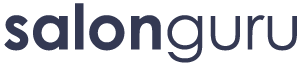How Can We Help?
Step-By-Step WEBSITE MAKEOVER
STEP 1: How much does a website makeover cost?
- Discuss the options with your client. Do they want a complete website makeover including home page and internal pages or just a home page refresh? Will you need to change all images across the site? Will the header and footer change at all? Whatever they desire, will be reflected in the quote.
- When quoting, consider what your client is like. If you have a client who will want to make lots of changes and micro-manage the makeover, add in additional time in the suggested timescales listed below. Once you have costed it up, run it past Sarah or Kate before sending it to the client.
- There is some wriggle room in the costings so this is a guide, with two alternatives:
- Detailed rebuild on temp site, including PDF, checks, mobile layout and launch – 12 hours OR
- Basic home page build where we ONLY refresh the home page and NOT the headers & footers - 6 hours
STEP 2: Once the client has agreed to the makeover budget
- Update the Tasks System with the extra hours (go to Client Overview and search your client name / One Off Additional Hours (add in the amount). If we have agreed the client can pay over X months, add this into the Additional Hours with the agreed monthly sum for each month).
- Chat to your client about how they want their new website to look. Send them some links to your favourite websites and ask them to share any links to websites they love. Once you have their feedback, put together some ideas to help our designer Jane come up with a pdf design.
- Information Jane will need for the pdf includes:
- An idea of the design
- New images or logo to be added
- If you have it, fonts and colour codes
- Add all useful information into a folder in our Cloud and share with Jane.
4. Once you are happy with the pdf, show it to Sarah and Phil for feedback. Jane to make any amendments - then send to the client for their feedback. Get their amendments. Ask Jane to update the pdf until the client is 100% happy.
5. Once the pdf is approved, set a task for Tech Team to create a temporary website. In some cases, if the makeover is fairly basic (just a home page change, for example) we do not need a temp site. We can, instead, create the page on the existing website. Reasons for a temp site for a rebuild:
- Structural changes to header and/or footer
- Structural changes to internal pages i.e. Changing to full width.
- Updating design of internal pages
IMPORTANT NOTE: Remember that you will have a live site running at the same time as the temp site. So it is important that any updates you do to the live site are replicated on the temp site. For example, if prices have changed on the live, they also need to be updated on temp. Blogs on the live need to be on the temp site... and so on.
6. Task Jane to build the new look.
7. If it is part of the plan, CM should add images and new wording to internal pages. Jane will tell you when the home page is ready. The CM should then add excerpts and links and make sure it works beautifully. Check EVERY page in desktop and task up anything that Tech need to sort out.
8. The CM should keep the client updated with progress weekly. Do not share the website link with them yet - but reassure them that it is progressing smoothly and you 'hope to be able to share the website with them soon'.
9. Once you are happy with the website, send the link to the client to check. Let them know that they can suggest any changes. Also make it clear they should NOT view the website on a mobile device yet. We will optimise for mobiles once we have the desktop version perfect.
10. Update the website in line with the client's feedback. Task Jane to optimise for mobiles.
11. Once mobile updates have been completed, task two CMs to do 'desktop and mobile checks'. Amend the website accordingly. Then share the 'finished' version with the client for 'final amends'.
12. If the client is 100% happy, talk to the tech team to find out their availability to launch the website. Then check that this launch date/time is OK with the client.
13. Launch website. Let the client know. Share it in Cliq to make the team aware. Let Stacey/Jo know so they can post about it on Salon Guru socials.
Well done!