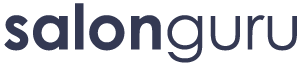How Can We Help?
Updating WP-Forms and the emails they send
Most of our websites have an offers section. Within your New Client Offer you will probably have an online form where a potential client can submit their name, email, phone number. When they do this, they receive a NOTIFICATION on the web page thanking them for their interest. They also receive an EMAIL MESSAGE into their Inbox with details of how to claim the offer.
This document explains how to update the notification and the email that goes out to potential clients. This is also useful for the facebook adverts we run regularly for clients – e.g. for Stylists Wanted / New Client Offers.
UPDATING THE FORM
Log into backend of website and go to WP Forms / All Forms (where all the forms on the website are listed)
Click on the form you want (if existing). If you want to add a new form – ask one of the tech team to do this as a bit trickier
If you are unsure whether you have the correct form – go the page the form is on and check out the id number in the pull in code. You can match that id number to the right form in WP Forms
Go to Settings / General – Here you can update the form name.
SAVE
UPDATING THE EMAIL MESSAGE THAT GOES OUT TO CLIENTS WHO CLAIM A VOUCHER
Go to Notifications – you can change the form name / who the form is from (e.g. salon name) / and the email message that goes out to the client.
Scroll down to Default Notification – update Send to Email Address / Email Subject / from (if necessary)
SAVE
UPDATING THE CONFIRMATION MESSAGE THAT SHOWS ON THE WEB PAGE WHEN SOMEONE INPUTS THEIR CONTACT DETAILS TO CLAIM THE VOUCHER
Go to Confirmation – Update the message.
SAVE
DO A TEST CLAIM ON THE PAGE – TO MAKE SURE EVERYTHING WORKS PROPERLY AND THE FORM AND NOTIFICATION SAYS EXACTLY WHAT YOU WANT IT TO SAY.